Hello, Trader 👋
For your indicators to work correctly, please follow these simple installation steps. Even if you already know how, it’s worth reading — just in case 😉.
If something doesn’t go as planned, our support team is always ready to help.
STEP 1 – Download the Indicator
Go to the page of any indicator on IndicatorForest and click the “Download” button (located at the top-right corner or bottom of the article).
Your download will start automatically.
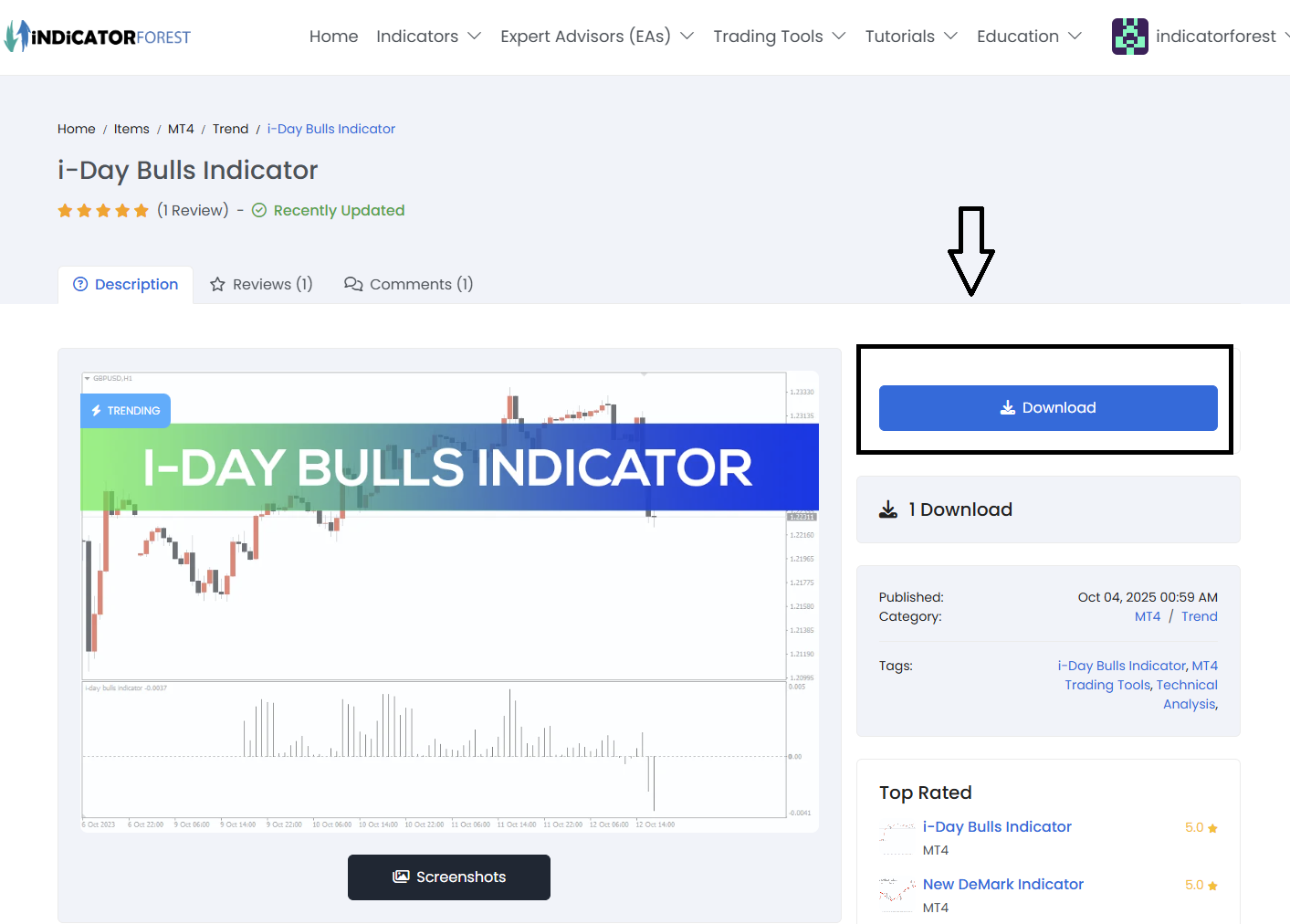
STEP 2 – Open the MT4 Data Folder
In your MetaTrader 4 (MT4) terminal, click on File → Open Data Folder.
This will open the main directory where all platform files are stored.
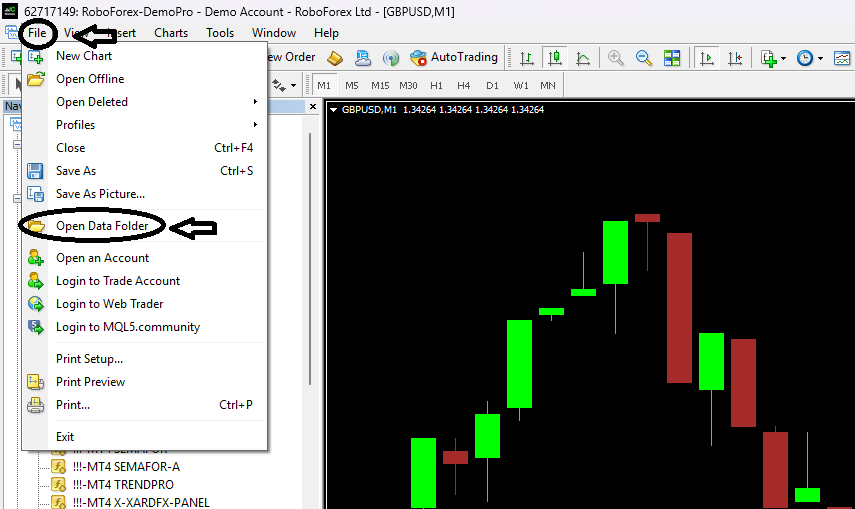
STEP 3 – Move Indicator to the MQL4 Folder
Inside the opened directory, double-click the “MQL4” folder and then open “Indicators.”
Copy or move your downloaded .ex4 or .mq4 file into this folder.
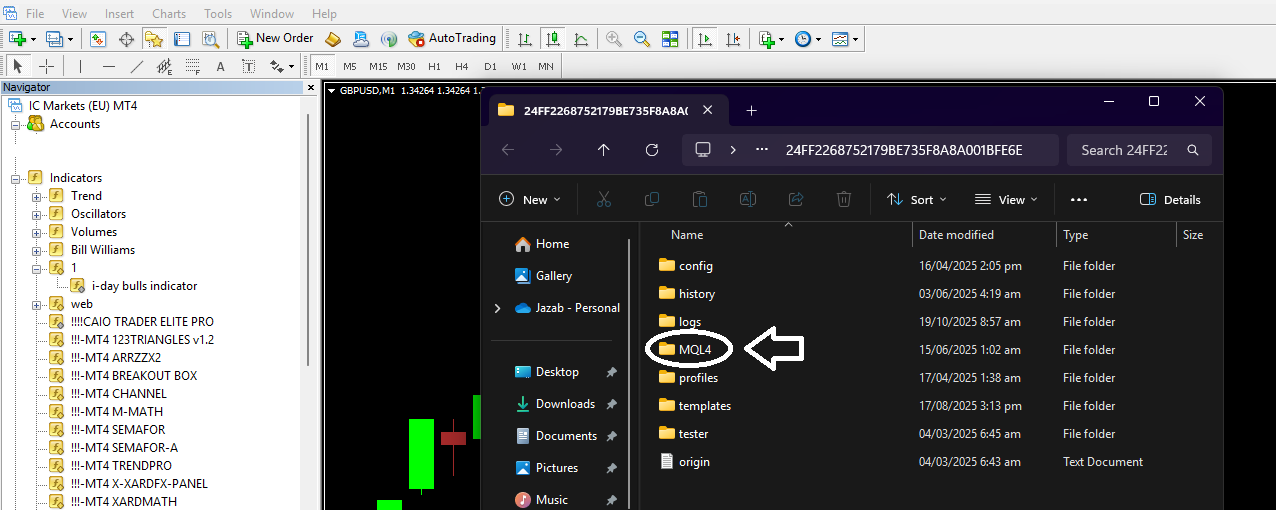
STEP 4 – Refresh or Restart MT4
To make your indicator appear in the Navigator window, right-click in the Navigator and select Refresh, or simply restart your terminal.
If you can’t see the Navigator window, press Ctrl + N to open it.
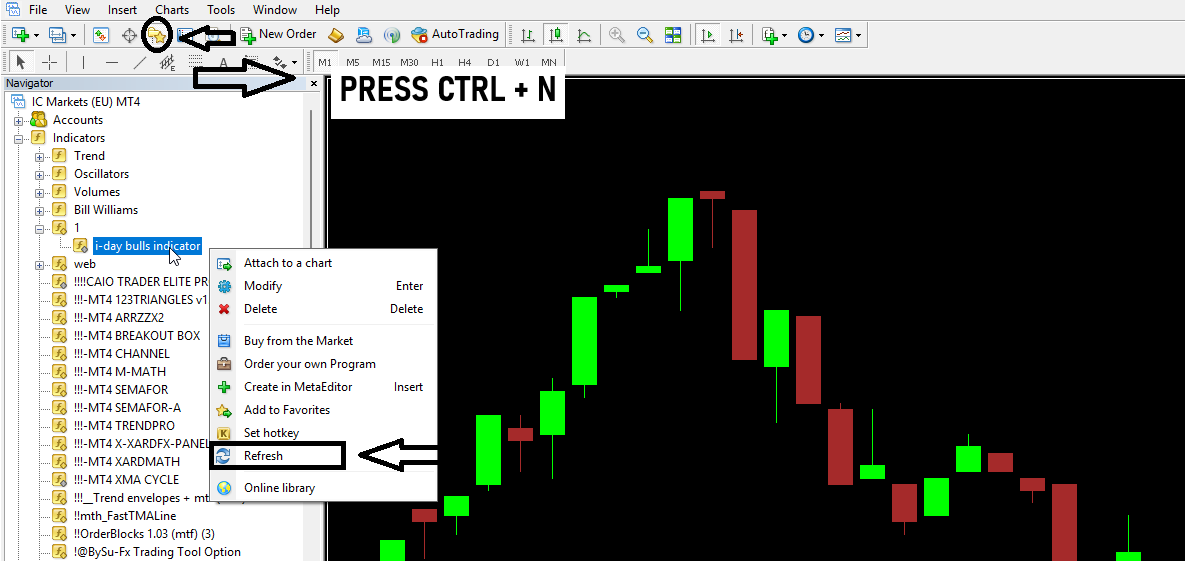
STEP 5 – Enable DLL Imports
Drag your indicator from the Navigator onto the chart.
In the settings window that appears, go to the Common tab and check “Allow DLL imports.”
Then click OK.
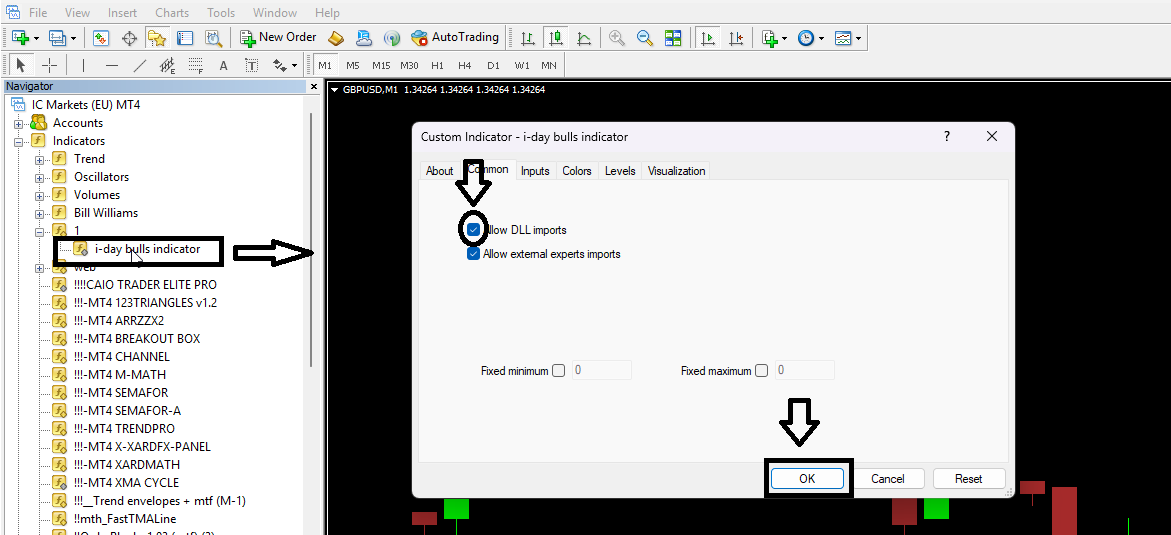
Your indicator should now appear and function correctly.
💡 Tip:
Some indicators require DLL imports to operate properly.
To enable them globally:
Press Ctrl + O → Advisors tab → Check “Allow DLL imports” → OK.
Need Help?
If you experience any issues during installation, contact our support team here.
